Estimated reading time: 5 minutes
Messages help you convey time-sensitive personal, professional, or business information. These may be important notifications from your bank, frequently used apps, texts from your colleagues, etc.
Losing messages from an iPhone, whether due to deletion, device malfunction, software issues, or any other reason, can be frustrating.
But here’s the good news, there are ways to get those deleted texts back before they disappear forever.
In this blog, we have shared some quick methods for recovering deleted messages from iPhones. So, let’s get started!
Methods to Recover Deleted Text Messages on iPhone
Let’s look at different ways to recover deleted messages on iPhone.
Method 1: Retrieve Deleted Text Messages on iPhone from Recently Deleted Folder
Check deleted text messages on your iPhone in the Recently Deleted folder in the Messages app. This folder stores the deleted messages for 30 days, after which it automatically gets deleted. Follow the steps below to recover text messages from the Recently Deleted Folder:
- On iPhone, please tap on the Messages app to open it.
- Click on Filters to go to the main screen of Messages.
- Tap Recently Deleted Folder.
- Next, select the messages you want to restore and click Recover.
- Tap Recover X Messages to confirm your choice.

Method 2: Restore iPhone Messages from iCloud Backup
If you habitually back up your iPhone data on iCloud at regular intervals, you can easily recover deleted text messages on the iPhone.
However, these must be enabled or set up beforehand for data backup. Here’s how to use iCloud backup to restore deleted text messages:
- Navigate to Settings > General > Transfer or Reset iPhone > Erase All Content and Settings on the iPhone.
- Next, click the Continue button and then enter the iPhone passcode.
- Now, click Erase iPhone. Your iPhone will reboot a few times and then be fully wiped.
- You can now start setting up your iPhone. Follow the on-screen instructions until you reach the Apps & Data page.
- Tap Restore from iCloud Backup.

- Sign in to your iCloud account.
- Choose a relevant backup from the list and wait for it to finish
| Note: The drawback of recovering iPhone text messages using the iCloud backup method is that it will replace all your existing data on the iPhone |
Method 3: Recover Deleted Text Messages on iPhone using iTunes
You can also use iTunes backup to recover deleted text messages from your iPhone. Follow the steps to recover deleted messages from iTunes backup:
- Connect your iPhone to your PC.
- Click on the iPhone icon at the upper-left corner of your iTunes window.
- Click the Summary tab in the left pane. Then, in the Backups section, click on Restore Backup.

- Then, select the backup you want your phone to use from the drop-down menu and click Restore.

| Note: This method will restore deleted iPhone messages and other data present in the iTunes backup, replacing the existing data on your device. |
Once the restoration process is complete, check the Messages app to see if the deleted text messages were recovered. If not, try repeating the process and return to the most recent backup or choose an older backup.
Method 4: Recover Deleted Messages Using iPhone Data Recovery Software
Sometimes, deleted iPhone messages are not found in the Recently Deleted folder. You may also not have text messages backed up in your iCloud or iTunes, or iCloud Sync may not be enabled.
In such a case, use an iPhone data recovery tool like Stellar Data Recovery for iPhone to recover deleted text messages. This software recovers deleted or lost messages from iPhone, iPad, iTunes, and iCloud backup files.
| Note: Do not use your iPhone any further if you have lost data from it. The deleted messages will be overwritten easily if you keep using your device, affecting the iPhone recovery process. |
The software supports recovery from all data loss scenarios, such as accidental deletion, failed iOS update, iPhone stuck in recovery mode/ factory reset loop, etc. It efficiently recovers messages, photos, videos, WhatsApp chats, notes, etc.
Steps: How to Recover Deleted Text Messages using iPhone Data Recovery
- Download, install, and launch Stellar Data Recovery for iPhone on your Windows or Mac.
- On the main screen, select the Recover from iPhone option from the left pane. Next, select the Messages & Chats option and click Next.

- Connect your iPhone to the computer via a Lightning cable.

- Next, select your device and click Scan.

- Scanning will take some time. Once it is completed, click OK in the Scan Complete dialog box.

- A list of recoverable data will be displayed on the left. Preview the recoverable text messages and other media files.

- Select the messages you want to restore and click Save to browse to any desired location to save them.
Conclusion
Stellar Data Recovery for iPhone can intelligently restore deleted messages without iTunes and iCloud backup. This recovery software can even help you retrieve lost or deleted chats, photos, audio, videos, and other data from your iPhone.


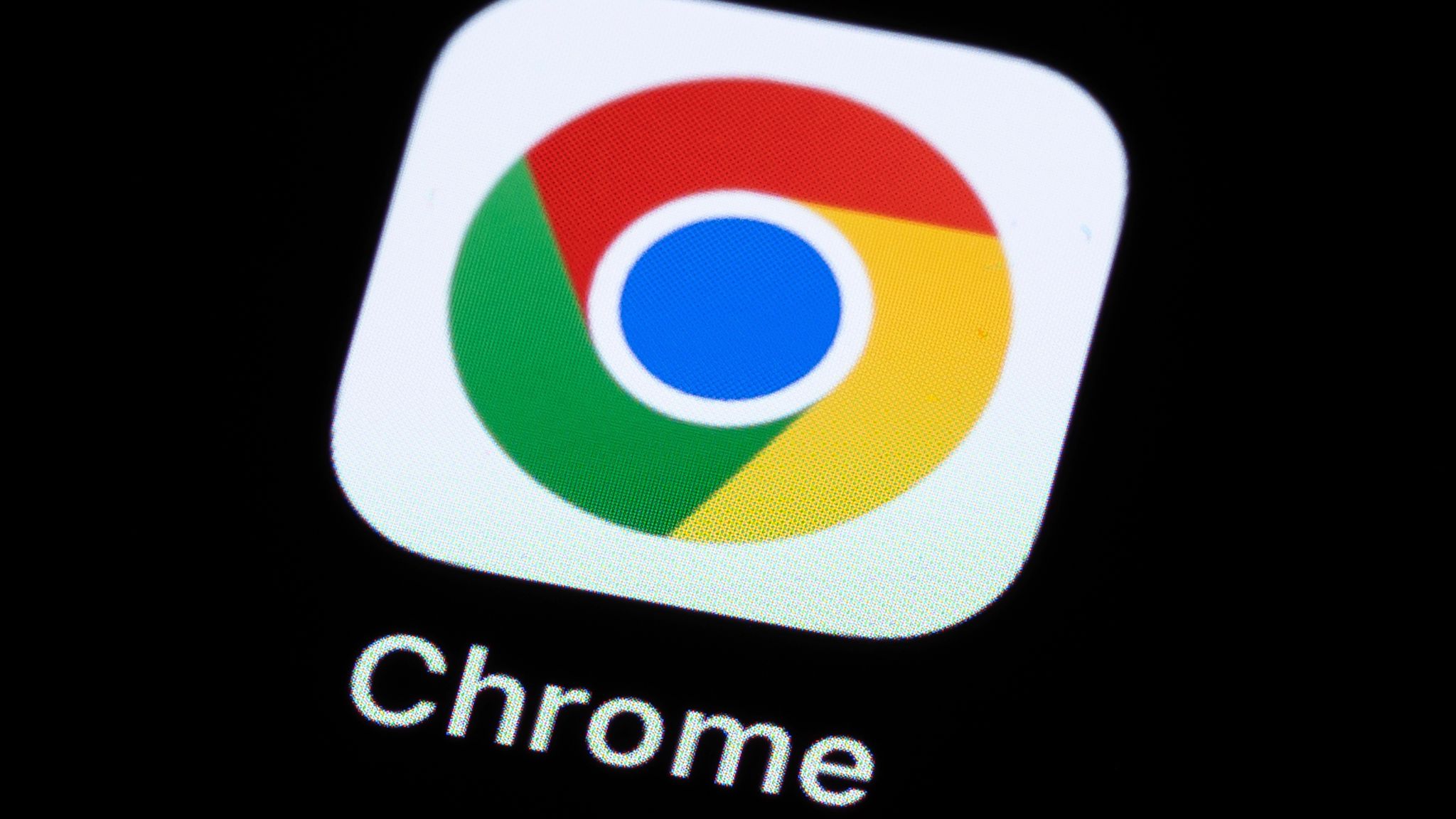



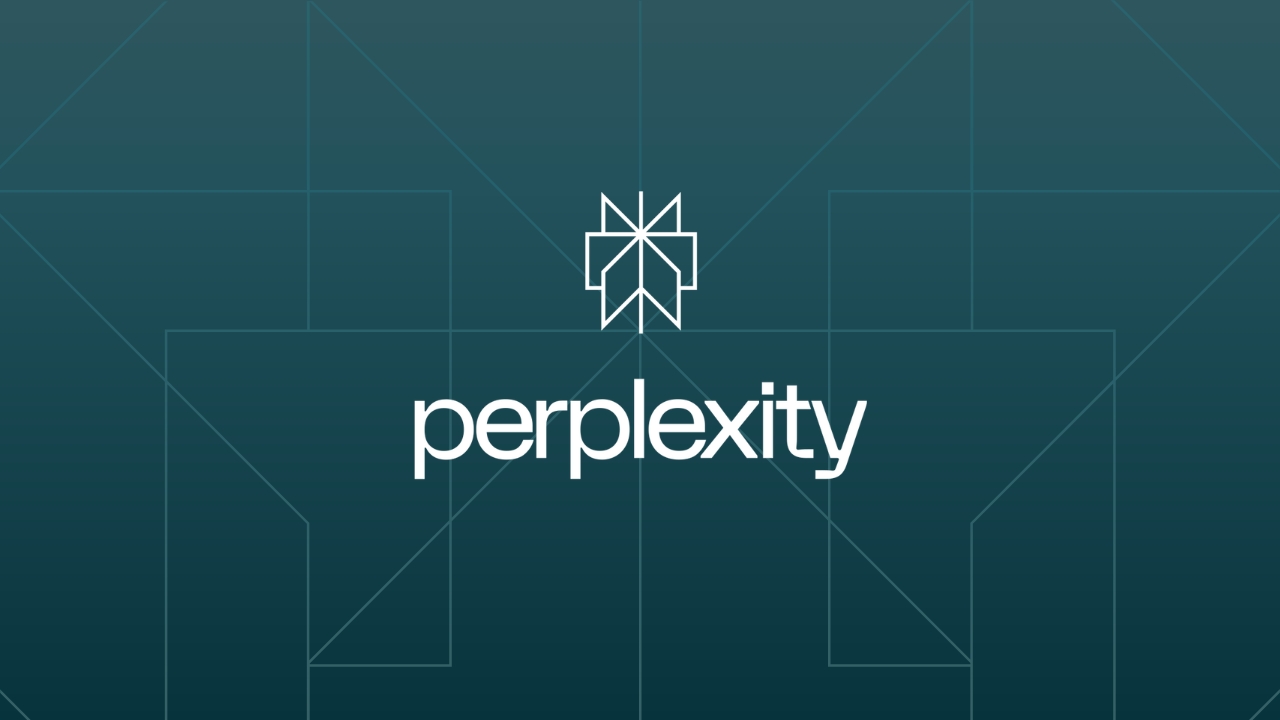




Leave a Reply