Estimated reading time: 4 minutes
OLM file is created when you export Outlook for Mac mailbox data on your Mac. This file contains mailbox items, such as emails, attachments, contacts, and more. However, you cannot directly access the OLM files in Windows Outlook client as it doesn’t support OLM file format. Outlook for Windows supports PST file format. So, if you want to open an OLM file via Outlook for Windows application, you need to convert it into PST format. In this post, we will explain the process to convert the OLM file into PST format using an advanced OLM to PST converter software and then open it in Outlook for Windows.
Process to Open an OLM File in Windows Outlook
As you can’t directly open an OLM file in Windows Outlook, you need to first convert it into PST format and then open it in Windows Outlook. Let’s look at the stepwise process in detail.
Step 1. Convert OLM file using an OLM to PST Converter Software
To convert the OLM file into PST file, you can use a powerful OLM to PST converter software, such as Stellar Converter for OLM. This software is designed specifically to help users convert OLM files into PST format while maintain complete data integrity. It can also save OLM files data in other common file formats, such as PDF, HTML, RTF, MSG, etc. Additionally, you can also use this software to directly export the OLM file data to an Outlook profile or Office 365 account.
Recommended by administrators and technicians, this OLM to PST converter software offers 100% precision and keep the mailbox data integrity after conversion. The software supports OLM files of Outlook for Mac 2021, 2019, and below versions for Mac.
Key Features of Stellar Converter for OLM:
- Converts all OLM file items, such as emails, attachments, contacts, etc.
- Converts OLM file into PST, MSG, EML, and other formats.
- Converts large OLM files without any file size limitations.
- Maintains original folder hierarchy and mail settings of Mac Outlook mailbox after conversion.
- Provides a Find option to locate or search OLM files in the system.
- Split large converted PST file automatically.
- Supports OLM files of Mac Outlook 2021, 2019, and previous versions
Now, let’s see how to convert an OLM file using the Stellar Converter for OLM software:
- Download Stellar Converter for OLM on your Windows PC.
- Install the software by following some simple instructions and launch it.
- The Select OLM Mailbox window will open. Click on Browse to select the OLM file.
- After selecting the OLM file, click on Convert.
- Wait for the software to scan the selected OLM file. Once the scan is complete, the software will display all the mailbox items. Select any mailbox item to see its enhanced preview.
- Now, select the mailbox items you want to convert to PST file and click on Save Converted Mailbox on the mail menu.
- On the Save File window,select the Save as PST option and click Next.
- Select the desired Save File Option, select the destination path, and then click Save.
Note: You can also apply Advanced Filters before saving the OLM file data to PST.
- When the Conversion Complete message appears, click OK.
You can find the converted OLM file at the selected location.
Step 2. Open Converted OLM File (PST) in Windows Outlook
After converting the OLM file into PST, you can now easily open the PST in Windows Outlook using the Import and Export Wizard. Let’s see the stepwise process:
- Open Outlook. Click on File and select Open & Export > Import/Export.
- From the Import and Export Wizard window, select the Import from another program or file option and then click Next.
- In the Import a File dialog box, select Outlook Data File (.pst) and click Next.
- Click on the Browse button to select the PST file (converted OLM file) that you need to open. In the options box, select an appropriate option and then click Next.
- On the Import Outlook Data File window, check the Include subfolders option and then click Finish.
The selected PST file will be imported into your Outlook profile. You can now open it view its items.
Conclusion
You cannot directly open OLM file in Windows Outlook as this file format is not supported by Windows Outlook. However, you can convert the OLM file into PST format. You can use a third-party OLM to PST converter software, such as Stellar Converter for OLM to convert the OLM file into PST format. You can then import the converted file (PST) into Outlook for Windows desktop client using the Import and Export wizard. This OLM to PST converter software (Technician edition) can also directly export the OLM file data to a Windows Outlook account.
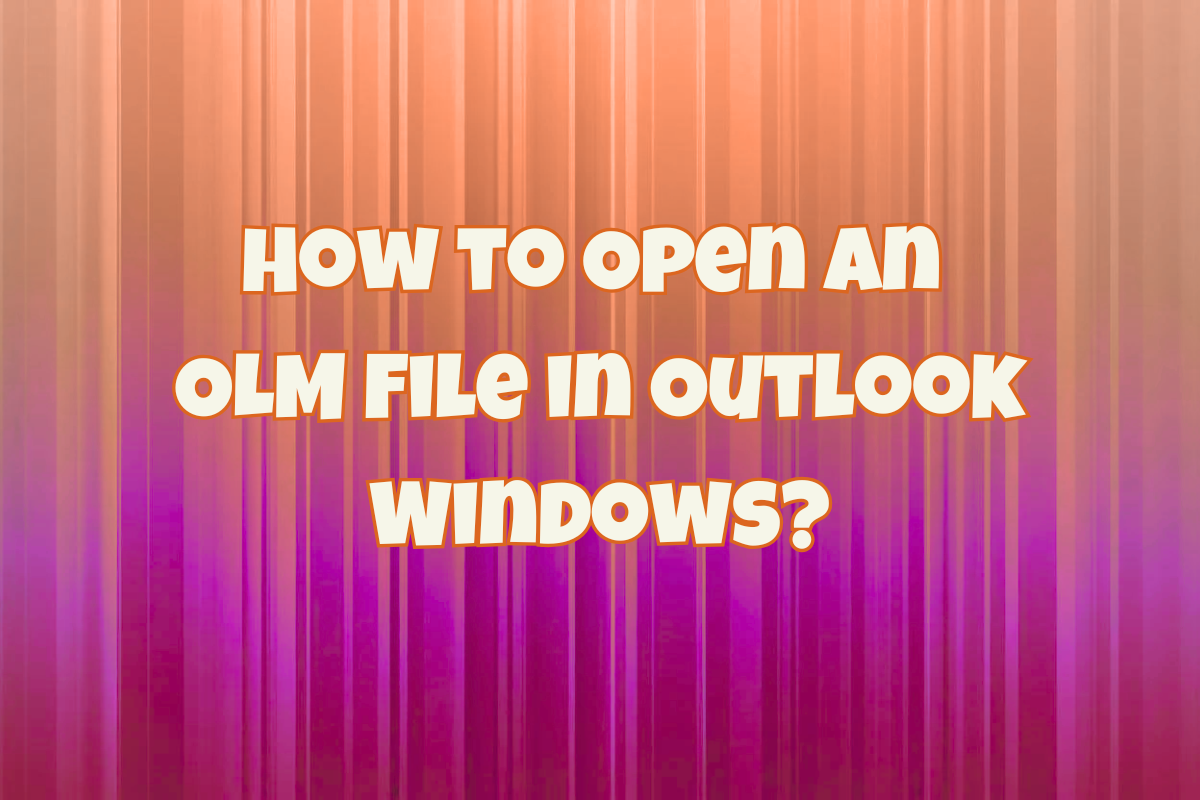

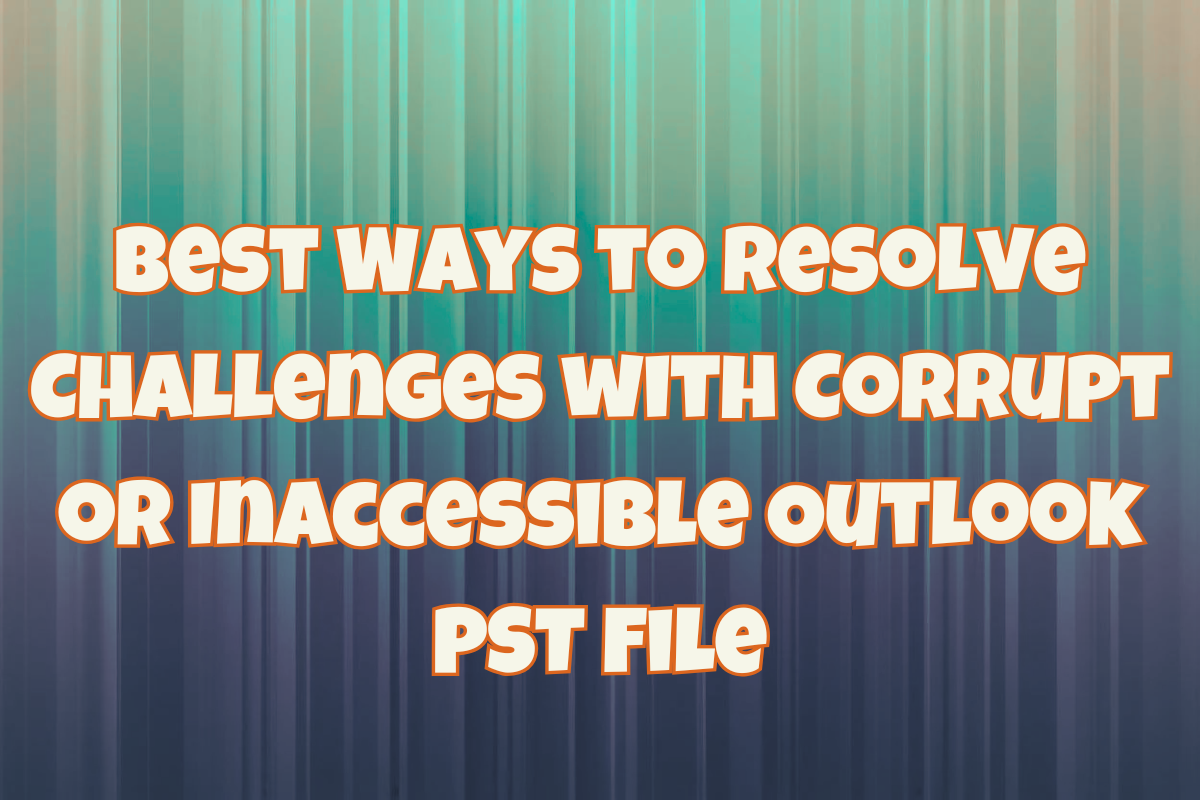





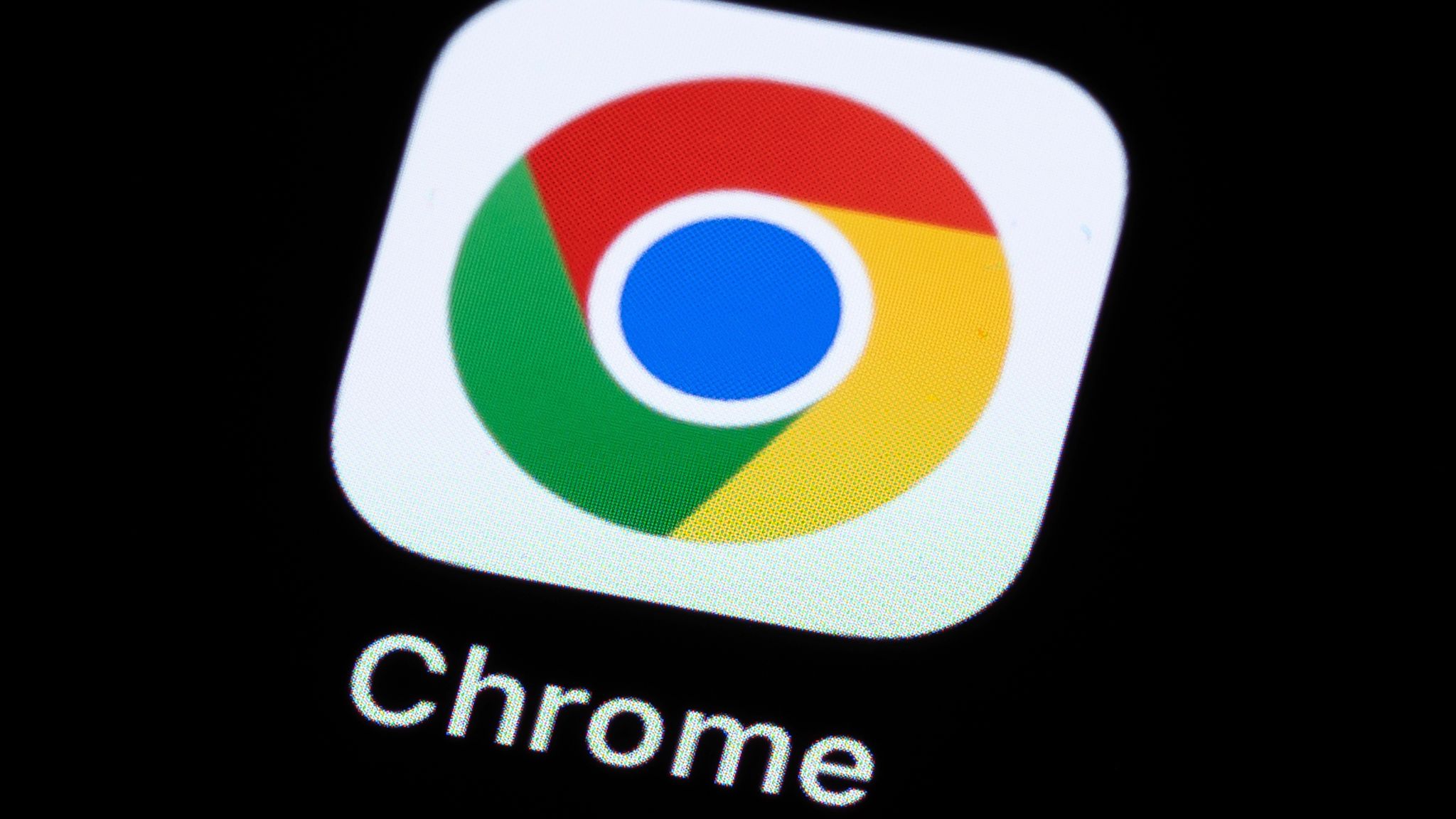


Leave a Reply